Updating magicJack device firmware:
Updating magicJack device firmware often resolves majority of issues and it requires you to have use a Computer (Windows or MAC). Below are the instructions –
- Plug your magicJack device into a working computer.
- Start the magicJack application from the CD/USB drive or click on magicJack icon on the desktop.
- If it’s the first time, you are using magicJack device on computer, allow the magicJack application to be installed on to your computer.
- Enter your magicJack username and password to login.
- When the magicJack application starts, a window will appear indicating a magicJack device update is available. Please review the information on the screen regarding impact to calls while you are upgrading and then select Start Update.
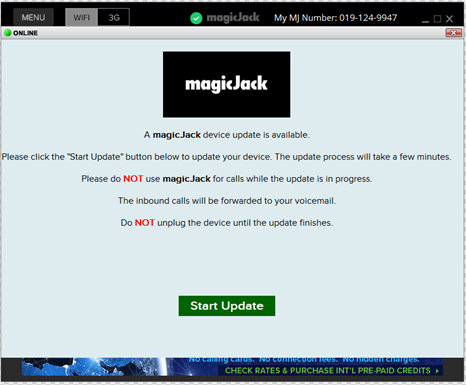
- Once the update starts, a timer will show the status of the update.
- When the update is completed, you will see a timer showing 0:00 followed by confirmation screen indicating the update has successfully completed.
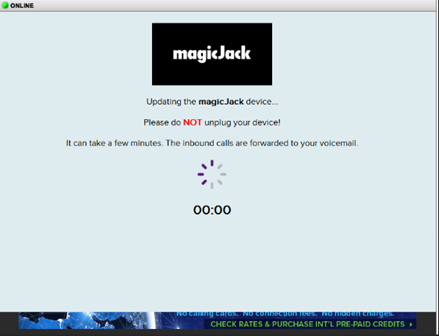
- You must wait until you get the confirmation screen indicating that the magicJack device update is successful before clicking Close Window. Click Close window to close the window.
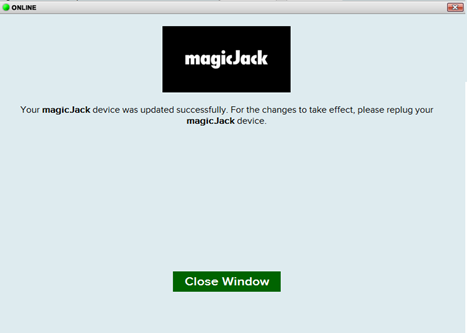
- Unplug the magicJack device from the computer, then reinsert your magicJack device into the computer to confirm it is working properly by making and receiving a call.
- Once you’ve confirmed the update is completed and completed the call testing, you can then unplug your magicJack device from the computer, plug it back to your router. Again, please make or receive a call to confirm your service is working.
If you require further assistance, please contact our Customer Care team.