Set up Your Device
Set up Your Device
Where can I order or purchase a magicJack?
You can order magicJack by visiting magicJack.com or logging into your account at my.magicJack.com and clicking the “Shop” tab.
How long does it take to install magicJack and start making calls?
After you plug magicJack in for the very first time. You can begin using your magicJack service within minutes.
How do I set-up/connect magicJack?
To connect with a high-speed modem:
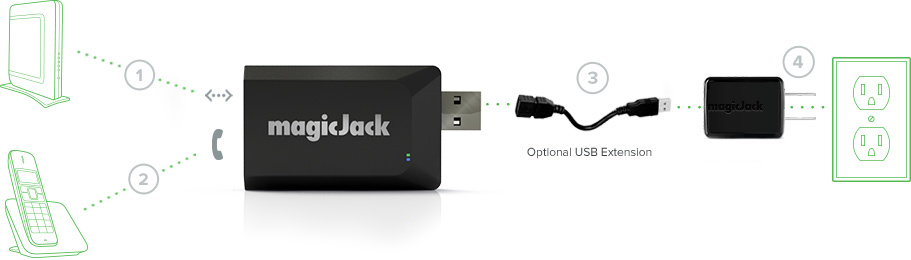
- Plug the provided Ethernet cord into the port labeled “INTERNET” on your magicJack
- Plug your phone into the port labeled “PHONE” on your magicJack
- Connect the power adapter to your magicJack USB
- Plug your magicJack into a power outlet
- Visit mjreg.com on your computer, tablet or smartphone and follow the on-screen instructions
IMPORTANT: Your computer, tablet, or smartphone MUST be connected to the same network as the magicJack to complete the registration process.
To connect with your computer:
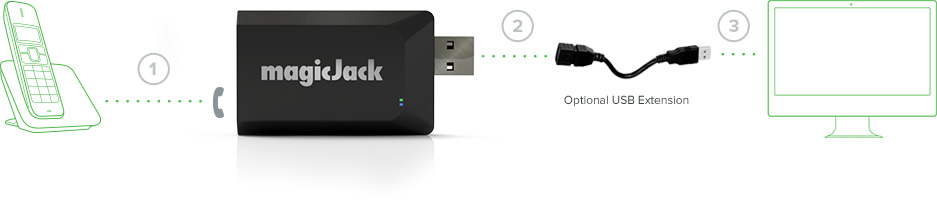
- Plug your phone into the port labeled “PHONE” on your magicJack
- [OPTIONAL] Connect the provided USB extension to your magicJack
- Plug your magicJack into a USB port on your computer
- Click on the button “Start magicJack”. If you DO NOT see the button and are on a Windows computer please open the file explorer by pressing on your keyboard Windows+E, locate the option that says “magicJack” under the CD/DVD section and run “autorun.exe”
- Visit mjreg.com on your computer and follow the on-screen instructions
Can I use my answering machine with magicJack?
Yes, once you turn off your magicJack voicemail. To change these settings:
- Log-in to your account at my.magicJack.com
- Select Call Features
- Click Voicemail On/Off/Delay
- Turn the voicemail OFF
Please refer to your answering machine’s user manual for additional details.