Welcome!
Let’s get started so you can get calling!
magicJack Requirements
To use a magicJack, you MUST have the following:
- A computer with Windows 8, 8.1, 10 or MAC operating system; AND
- Internet connection: DSL, Cable, or Broadband high-speed internet connection, with at least 5 mbps download speed and 3 mbps upload speed, AND
- A corded or cordless telephone (you can also use a headset or your computer’s microphone and speakers).
Note: The original (silver box) magicJack is not supported on Windows 8 or Windows 10.
The following Internet services are compatible with magicJack:
- Broadband
- Cable Internet
- DSL
- Wi-Fi Network when connected via a computer
A minimum of at least 5 mbps download speed and 3 mbps upload speed is required.
Dial-up and Satellite internet service do not provide enough bandwidth or speed for magicJack to function efficiently.
magicJack is compatible with most analog or digital corded or cordless phones. When plugged into a USB port on your computer, you can use a computer headset.
You can plug a cordless base station into your magicJack and use several cordless handsets throughout your house. However, please do not connect your magicJack to your house’s internal wiring, as that can cause problems with properly sending and receiving calls.
We do not recommend using a phone splitter with the magicJack, as it can cause problems with properly sending and receiving calls.
Note: If your magicJack is plugged into a computer, you might have to use a powered USB hub when using multiple phones in order to generate sufficient power from the USB port.
If you have a computer with a mic and speakers, you can also use it as a speaker phone the same way you would with a traditional telephone. A headset may also be used but is not required.
Each magicJack device provides only one (1) line of service.
magicJack supports Microsoft Windows 8, 8.1, 10, 11 or Mac.
The original magicJack (silver box) does not support Windows 8 & above.
Linux is not supported.
Set up Your Device
You can order magicJack by visiting magicJack.com or logging into your account at my.magicJack.com and clicking the “Shop” tab.
After you plug magicJack in for the very first time. You can begin using your magicJack service within minutes.
To connect with a high-speed modem:
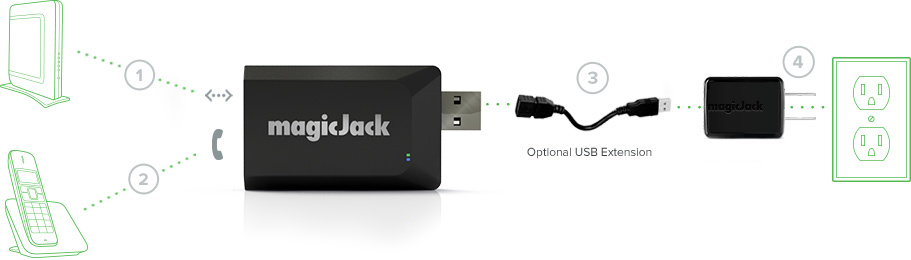
- Plug the provided Ethernet cord into the port labeled “INTERNET” on your magicJack
- Plug your phone into the port labeled “PHONE” on your magicJack
- Connect the power adapter to your magicJack USB
- Plug your magicJack into a power outlet
- Visit mjreg.com on your computer, tablet or smartphone and follow the on-screen instructions
IMPORTANT: Your computer, tablet, or smartphone MUST be connected to the same network as the magicJack to complete the registration process.
To connect with your computer:
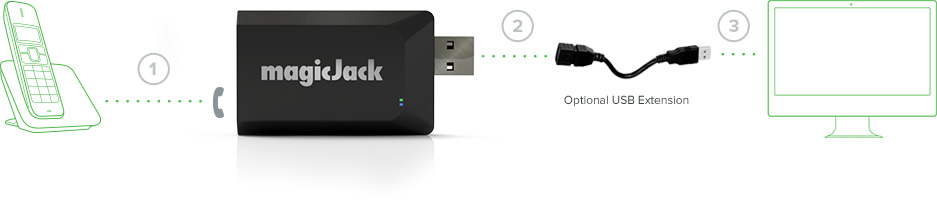
- Plug your phone into the port labeled “PHONE” on your magicJack
- [OPTIONAL] Connect the provided USB extension to your magicJack
- Plug your magicJack into a USB port on your computer
- Click on the button “Start magicJack”. If you DO NOT see the button and are on a Windows computer please open the file explorer by pressing on your keyboard Windows+E, locate the option that says “magicJack” under the CD/DVD section and run “autorun.exe”
- Visit mjreg.com on your computer and follow the on-screen instructions
Yes, once you turn off your magicJack voicemail. To change these settings:
- Log-in to your account at my.magicJack.com
- Select Call Features
- Click Voicemail On/Off/Delay
- Turn the voicemail OFF
Please refer to your answering machine’s user manual for additional details.
All the Basics for New Customers
From your computer’s softphone (desktop app), click the Vmail button.
From a telephone connected to the magicJack - dial your 10-digit telephone number.
From an any phone not connected to your device:
- Dial your 10-digit magicJack number
- Press the * (star) key while your unavailable message is playing
- Enter your password (default is 1234)
Yes, magicJack offers Caller ID.
Yes, call blocking is available with magicJack.
You can easily block up to 99 telephone numbers. When a telephone number on your blocked number list attempts to contact you, they will receive a busy signal, and your phone will not ring.
Note that text messages in magicApp will also be blocked when the originating phone number is added to block list.
Adding a new blocked number
- Login to your account at my.magicJack.com
- Hover your mouse over the Call Features tab
- Click the Call Blocking option
- Confirm you have enabled Call Blocking (feature is on)
- The Call Block List column displays all of your currently-blocked numbers, as well as an option to add additional numbers
- To add a number, enter the 10-digit phone number you would like to block
- Click Quick Add
OR
If you are using magicApp on Android/iOS device, you can enable and disable Call blocking from Settings menu in magicApp.
To directly add a Phone number to block list from magicApp, follow below steps:
- Login to your magicApp on your Android/iOS device
- Navigate to Call logs tab on the magicApp. Tap on the phone number for Android or tap on information icon for iOS, to see the Call Details screen
- On the Call Details screen, tap on Block to add that number to block list
- To unblock, click on Unblock icon on Call Details screen or navigate to Settings menu in magicApp and then check X symbol.
Editing blocked numbers
- Login to your account at my.magicJack.com
- Hover your mouse over the Call Features tab
- Click the Call Blocking option
- Click the Edit List option to view the full list of blocked numbers
- Add or Change a Nickname and click Update
- Remove a Number from the Call Block List: Click the “–” (minus) icon in the Add/Remove column to remove the associated telephone number.
Tips for blocking telemarketers
We recommend that you register your magicJack telephone number(s) on the National Do Not Call Registry (found at www.donotcall.gov). The National Do Not Call Registry allows you to opt out of receiving telemarketing. Most telemarketers will not call your number once it has been on the registry for 31 days.
If you continue to receive telemarketing calls after 31 days have passed, you can file a complaint on the www.donotcall.gov website.
Free US and Canada calling does not include calls to Alaska, the Yukon and Northwest Territories of Canada, or calls to non-8YY calling card, platform, conference, or chat lines, for which additional fees will apply.
magicJack provides low international rates for calls to other countries. Click here to search our international rates.
Using magicJack
No, you do not have to inform your Internet Service Provider (ISP) that you are using magicJack.
No, you do not have to notify magicJack or reconfigure your magicJack when you change your Internet Service Provider (ISP).
Yes, magicJack is a portable device and may be used on multiple computers.
Simply plug your magicJack into the new computer and wait for the software to appear and you will be able to make and receive calls within moments.
Only one magicJack may be used on a computer at a time.
magicJack requires power to function. If your computer, modem and/or router are not connected to a backup power supply, magicJack will not function.
Your Voicemail will continue to work and save messages in the event of a power outage.
You can download the free magicJack Companion App and continue to make or receive calls on your cellphone.
Device Service Subscriptions
magicJack offers one-way and two-way subscriptions to allow our customers the option to select the service that best meets their needs. magicJack offers magicIN and magicOUT services that can be purchased individually (one-way) or together (two-way). The service selection on the customer’s device will be the same on the magicApp Companion App.
One-way service:
- magicIN – the ability to receive incoming calls only. With magicIN you can receive unlimited calls and use the following features: automated call screening, call blocking, call forwarding and more. Features not included with magicIN service are making outbound calls, including call 911, caller ID and purchase of international credits used for outbound calling
- magicOUT – the ability to make outgoing calls only. With magicOUT you can make outbound calls and use the following features: calling 911, caller ID and purchase of international credits. Features not included in this service are automated call screening, call blocking, call forwarding, voicemail, and voicemail to email.
Two-way service:
- Two-way service is available when a customer selects both magicIN and magicOUT service options. Features available with two-way service include automated call screening, call blocking, call forwarding, voicemail, voicemail to email, inbound calls, outbound calls, caller ID and the ability to purchase international prepaid credits for international calls.
Yes, customer subscriptions are limited to no more than 10 years from today’s date.
Yes, features and renewal options are different.
Features not included by service type:
- magicIN - does not include making outbound calls, including call 911, caller ID and purchase of international credits used for outbound calling
- magicOUT - does not include automated call screening, call blocking, call forwarding, voicemail, and voicemail to email
One-way subscriptions:
- Are available as auto renewing only
- Initial service subscription (new device activation) is 15 months, that auto renews for 12 months at the end of the initial service term and every term thereafter unless a customer calls to cancel
- Cannot be switched from magicIN to magicOUT or magicOUT to magicIN until the subscription renewal
- Cannot be renewed via Rapid Renew or Re-Up cards
Customer can upgrade from either one-way service to two-way service at any time by calling the Sales team at 1-800-magicJack and paying a one-time Change Service Fee of $10.00 USD (+applicable taxes & fees).