Privacy / Call Blocking / Automated Call Screening
Yes, call blocking is available with magicJack.
You can easily block up to 99 telephone numbers. When a telephone number on your blocked number list attempts to contact you, they will receive a busy signal, and your phone will not ring.
Note that text messages in magicApp will also be blocked when the originating phone number is added to block list.
Adding a new blocked number
- Login to your account at my.magicJack.com
- Hover your mouse over the Call Features tab
- Click the Call Blocking option
- Confirm you have enabled Call Blocking (feature is on)
- The Call Block List column displays all of your currently-blocked numbers, as well as an option to add additional numbers
- To add a number, enter the 10-digit phone number you would like to block
- Click Quick Add
OR
If you are using magicApp on Android/iOS device, you can enable and disable Call blocking from Settings menu in magicApp.
To directly add a Phone number to block list from magicApp, follow below steps:
- Login to your magicApp on your Android/iOS device
- Navigate to Call logs tab on the magicApp. Tap on the phone number for Android or tap on information icon for iOS, to see the Call Details screen
- On the Call Details screen, tap on Block to add that number to block list
- To unblock, click on Unblock icon on Call Details screen or navigate to Settings menu in magicApp and then check X symbol.
Editing blocked numbers
- Login to your account at my.magicJack.com
- Hover your mouse over the Call Features tab
- Click the Call Blocking option
- Click the Edit List option to view the full list of blocked numbers
- Add or Change a Nickname and click Update
- Remove a Number from the Call Block List: Click the “–” (minus) icon in the Add/Remove column to remove the associated telephone number.
Tips for blocking telemarketers
We recommend that you register your magicJack telephone number(s) on the National Do Not Call Registry (found at www.donotcall.gov). The National Do Not Call Registry allows you to opt out of receiving telemarketing. Most telemarketers will not call your number once it has been on the registry for 31 days.
If you continue to receive telemarketing calls after 31 days have passed, you can file a complaint on the www.donotcall.gov website.
No, we do not offer Do Not Disturb.
Block unwanted calls from automated calling systems, telemarketers and others.
This feature screens ALL non-magicJack callers who dial your magicJack number, including telemarketers and others. Stop nuisance automated dialer services from completing calls to your magicJack phone(s).
When Automated Call Screening is OFF, no filtering of your callers will take place and all calls will ring normally on your magicJack phone(s).
When Automated Call Screening is ON and a non-magicJack caller attempts to call your magicJack phone number listed to the left, the caller will be asked to dial a random one digit number. When calls come from an automated service, it is unlikely the service will provide the requested digit and the call will be disconnected. However, if the caller does push the requested digit within the 12 second window, the call will ring normally on your magicJack phone(s).
While this feature will protect you from many automated calls attempting to sell promotions, it will apply this filter to ALL non-magicJack phone numbers, which may include doctor’s offices, airlines, schools, and more. Please consider this in your decision.
To setup Automated Call Screening for your magicJack number:
-
First, log into your account at
-
Next, hover over Call Features
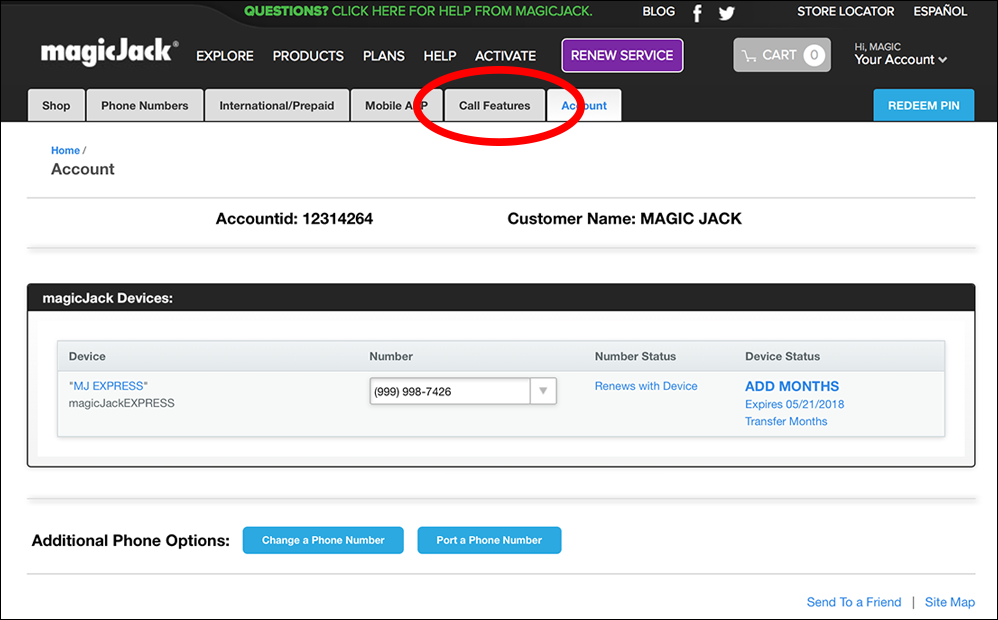
-
Select Automated Call Screening
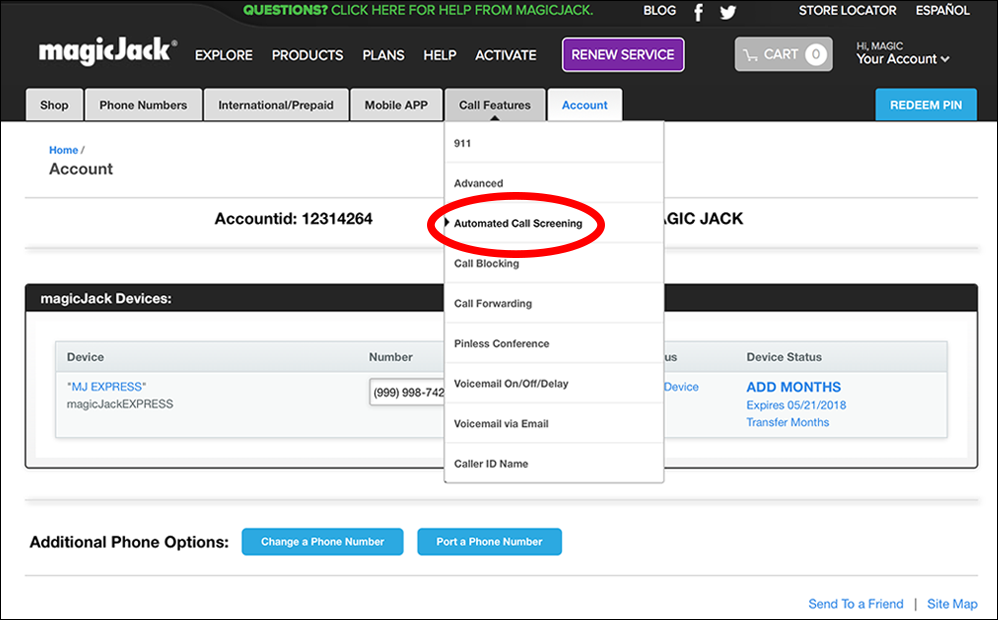
-
Select Click Here To Enable
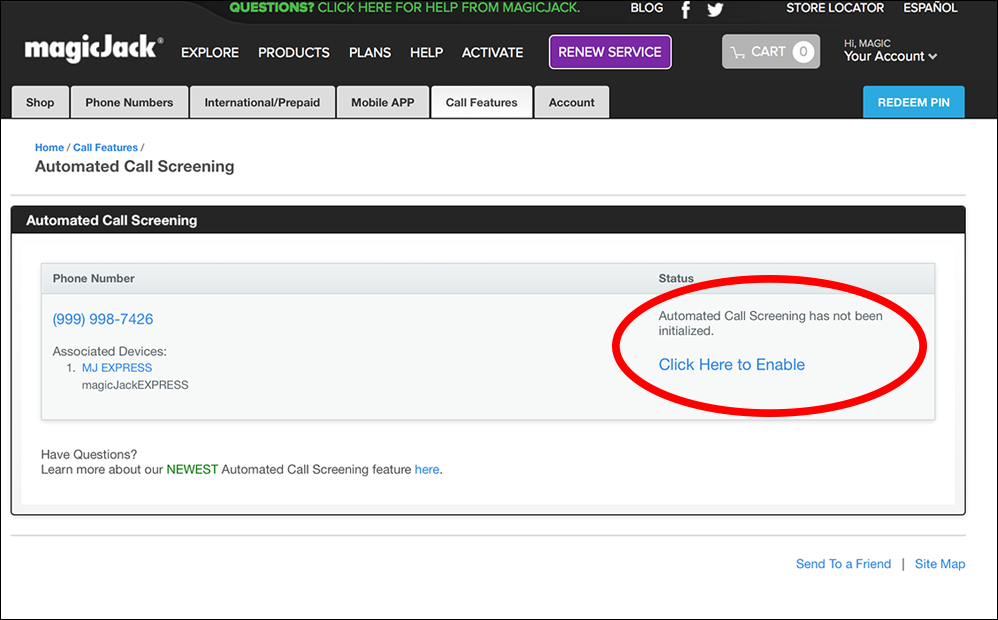
-
Information about this feature will appear for your convenience. Select Enable
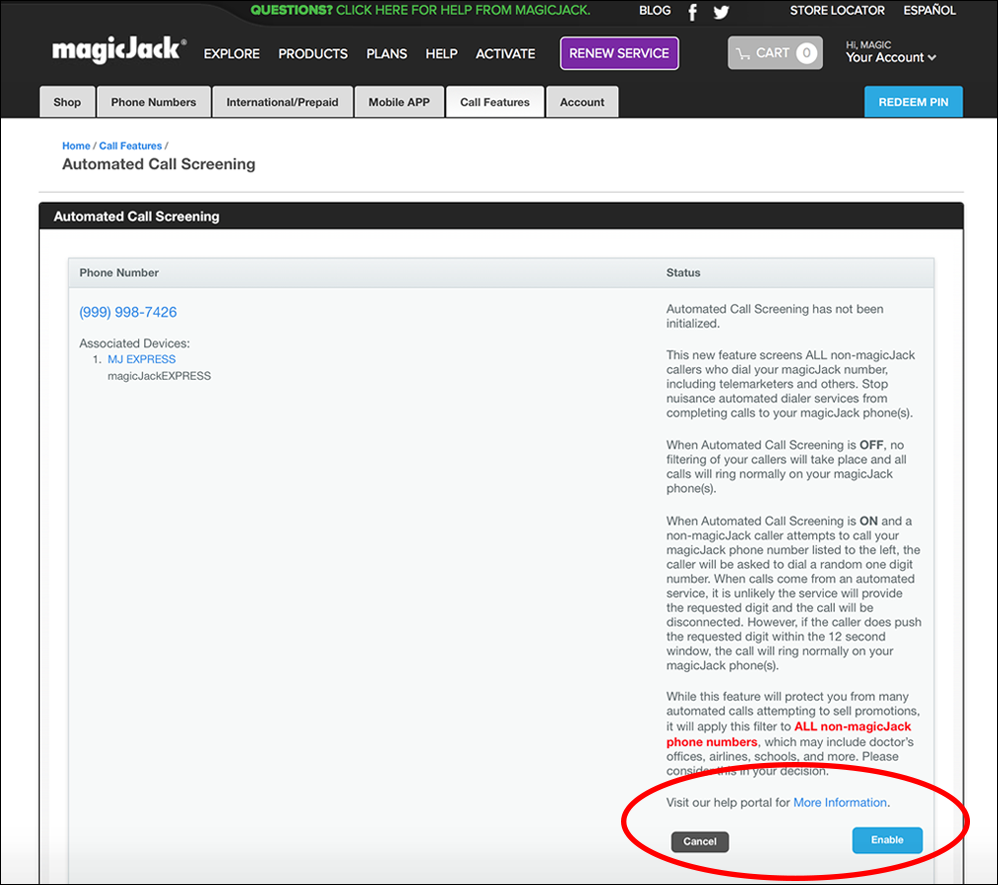
-
Finally, toggle the ON / OFF switch for Automated Call Screening next to the magicJack number you wish to Activate or Deactivate the service on.
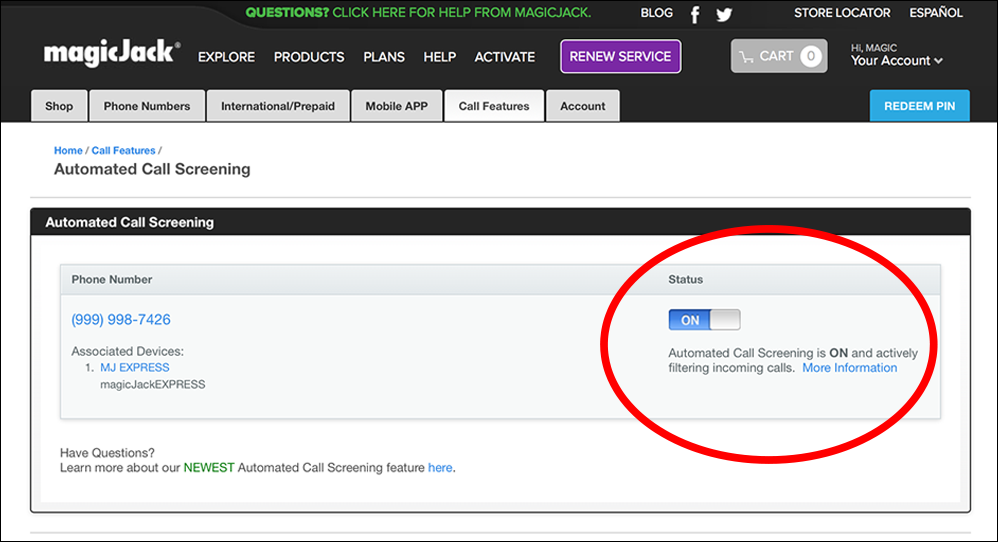
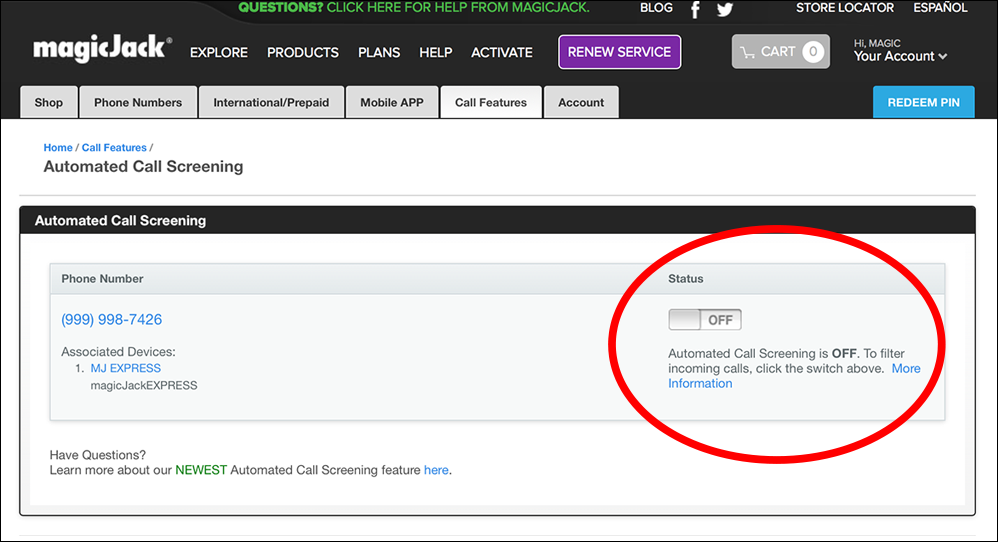
To report an issue with a magicJack user please send an email to ReportAbuse@magicJack.com.
Please send subpoenas to OfficialGovernment@ymaxcorp.com or via fax to 888-762-2120.
No, magicJack works hard to ensure and protect your privacy.
Your number is not shared with or sold to telemarketers.
We cannot guarantee you will not receive telemarketing calls but we do recommend you register your telephone number on the National Do Not Call Registry.
The National Do Not Call Registry gives you an option not receive telemarketing calls at home. Most telemarketers should not call your number once it has been on the registry for 31 days. If they do, you can file a complaint at the web site below. You can register your home or mobile phone for free.
Please visit: www.donotcall.gov
Please click here and click the “Forgot Password?” button.
You must have your e-mail address OR phone number to proceed.
An email with your password will be sent to your registered email address.
No, magicJack does not provide information to public telephone directories.
SHAKEN/STIR stands for Secure Handling of Asserted information using toKENS / Secure Telephony Identity Revisited. This is a solution mandated by the Federal Communications Commission (FCC) that uses digital signatures to authenticate the source of phone calls. SHAKEN/STIR is intended to increase trust that the information on a caller ID display is accurate and is not being misrepresented or spoofed.
For calls that come into the magicJack network, caller ID details may either indicate Scam Likely or Verified.
To help address the growing amount of fraudulent robocalls, magicJack has implemented SHAKEN/STIR caller authentication technology that uses industry-wide call verification standards. SHAKEN/STIR intends to combat caller ID spoofing which is used by robocallers to mask their identity or to make it appear the call is from a legitimate source.
For calls that come into the magicJack network, caller ID details may either indicate Scam Likely or Verified.
NOTE: Some carriers may not yet support or are unable to provide SHAKEN/STIR details. As a result, some calls may not have Verified or Scam Likely indicated.
For calls that come into the magicJack network, caller ID details may either indicate Scam Likely or Verified. The Scam Likely or Verified indicators will be displayed in the caller ID details when receiving calls using the magicJack mobile app, magicJack desktop app, or for compatible phones with caller ID displays connected to a magicJack.
The caller ID details will normally indicate Verified for calls that pass SHAKEN/STIR verification standards. If you receive a verified call from a phone number that is already entered in your address book, it may simply display the caller ID (without being indicated as Verified.)
Calls that fail the SHAKEN/STIR standards will be marked as Scam Likely in the caller ID display. When you receive a call from a phone number entered in your address book, it may still indicate Scam Likely if the originating source fails verification.
NOTE: Some carriers may not yet support or are unable to provide SHAKEN/STIR details. As a result, some calls may not have Verified or Scam Likely indicated.
To help address the growing amount of fraudulent robocalls, magicJack has implemented SHAKEN/STIR caller authentication technology that uses industry-wide call verification standards. The caller ID details will normally indicate Verified for properly authenticated calls that come into the magicJack network. This simply means that the caller ID details are accurate and are not being misrepresented or spoofed.
If you receive a verified call from a phone number that is already entered in your address book, it may simply display the caller ID (without being indicated as Verified.)
To help address the growing amount of fraudulent robocalls, magicJack has implemented SHAKEN/STIR caller authentication technology that uses industry-wide call verification standards. This solution intends to combat caller ID spoofing which is used by robocallers to mask their identity or to make it appear the call is from a legitimate source. Calls that come into the magicJack network that fail SHAKEN/STIR standards will be marked as Scam Likely in the caller ID display. If you receive a call from a phone number entered in your address book, it may still indicate Scam Likely if it originates from an unverified source.
If you experience issues receiving incoming calls from a specific number, make sure to check your Call Blocking settings. To report any inbound call screening/blocking issues, please click here.
Currently SHAKEN/STIR applies to phone calls only. However, work is on-going in the communications industry to evaluate the best authentication method for SMS / text messaging.
Calls that originate from an unverified source may be marked as Scam Likely in the caller ID display. You can choose to ignore (not answer) or add them to your block list.
Similarly, if you have enabled voicemail via email, the subject line of the voice email will also indicate either Scam Likely or Verified to help you filter the email messages more easily.
If you experience issues receiving incoming calls from a specific number, make sure to check your Call Blocking settings. To report any inbound call screening/blocking issues, please click here.